In today’s fast-paced business environment, gaining deep customer insights is more important than ever. Salesforce Surveys offers a robust platform that allows organizations to capture, analyze, and act upon valuable customer insights. This article explores how Salesforce Surveys can transform your feedback process, discuss its features, and share best practices to maximize your survey strategy.
Enabling Salesforce Surveys
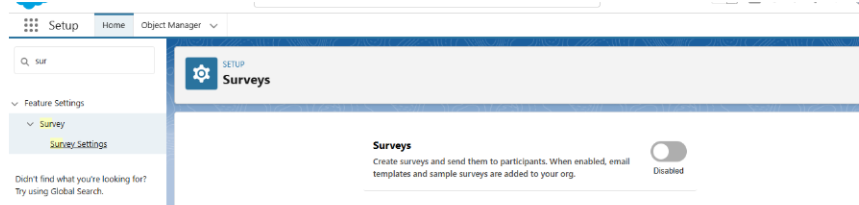
- Log into Salesforce:
Access your Salesforce instance with administrative credentials. - Navigate to Setup:
Click on the Gear Icon in the upper-right corner and select Setup. - Search for Surveys:
In the Quick Find box, type “Surveys”. Click on Survey Settings. - Enable Surveys:
- Toggle the setting to Enable Surveys.
- Review additional configuration options such as domain settings for survey links and branding options.
- Save your changes.
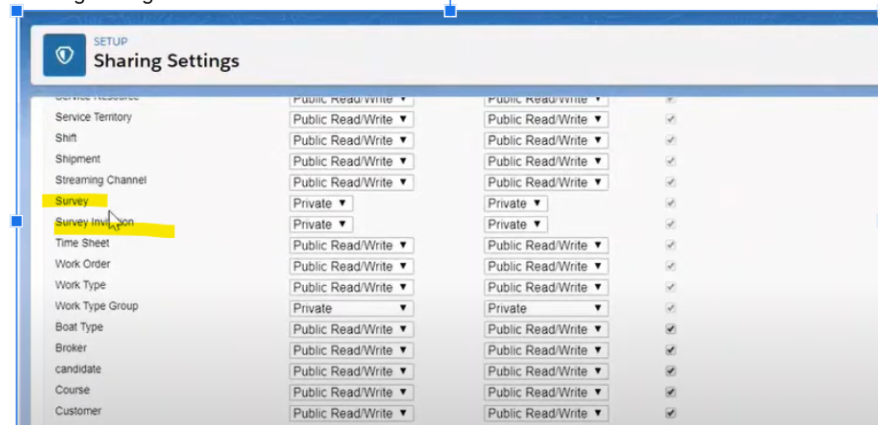
5. Assign Permissions:
Ensure that the appropriate profiles have permission to create, send, and manage surveys. You may need to adjust Survey User Permissions in your Profile Settings or Permission Sets.
Designing Effective Survey Questions
Well-designed questions are crucial to gather meaningful insights. Salesforce Surveys offers various question types and customization options.
- Multiple Choice: Allow respondents to select one or multiple options.
- Rating Scale: Useful for gauging satisfaction or experience levels on a numerical or star-based scale.
- Text Entry: Capture open-ended feedback in a free-text format.
- Matrix: Enable respondents to evaluate several items using the same set of options (ideal for comparative questions).
Customizing the Look and Feel
- Branding: Incorporate your company logo, colors, and style guidelines.
- Responsive Design:
- Ensure your survey is mobile-friendly to capture responses on all devices.
- Creating and Configuring a Survey
Step-by-Step Guide
1. Access the Survey Builder:
- In Salesforce, navigate to the App Launcher and search for “Surveys”.
- Click New Survey to launch the Survey Builder.
2. Name Your Survey:
- Enter a descriptive title and optional description to inform respondents about the purpose of the survey.
3. Add Questions:
- Click on Add Question and choose the appropriate question type.
- Enter the question text, and options (if applicable), and configure settings like required responses.
- Use the Preview option to see how your question will appear to respondents.
4. Configure Survey Logic:
- Utilize Branching Logic to create a dynamic survey experience.
- Set up rules for skipping or showing subsequent questions based on responses.
5. Preview and Test:
- Before launching, preview your survey to ensure that all questions, logic, and styling appear as intended.
- Test the survey internally to catch any errors or usability issues.
6. Activate and Distribute:
- Once satisfied with your survey, click Activate.
- Distribute your survey via email, embedded links on your website, or through Salesforce Communities.
Analyze Your Responses
You can generate reports based on survey responses. The Survey Question Scores object records responses for each question type. To create reports, define a custom report type and use it to structure your data. These reports can monitor responses either by survey invitation or by survey version for better insights
Useful links
Read more: Unlocking the Power of Customer Feedback with Salesforce Surveys- https://help.salesforce.com/s/articleView?id=xcloud.concept_survey_reports.htm&type=5
- https://trailhead.salesforce.com/content/learn/modules/salesforce-surveys-for-admins
- https://help.salesforce.com/s/articleView?id=release-notes.rn_survey_to_participants_using_a_flow.htm&release=230&type=5
Conclusion
Salesforce Surveys is a robust tool that, when properly enabled and configured, can deliver valuable insights directly from your customers. By following the steps outlined above, you can create effective surveys, design meaningful questions, and ensure a seamless user experience. Regular review and analysis of survey data will help you continuously improve your customer engagement strategies.
